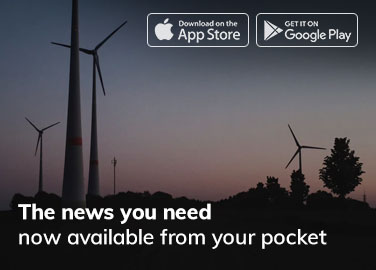So you want to remotely access your IoT devices? Awesome! There are a few things you’ll need in order to get started. This guide will walk you through the steps needed to setup a Linux server for remote accessing IoT devices.
In recent years, the number of devices that can be controlled remotely has exploded. With technology constantly evolving, there’s no stopping the trend of IoT devices becoming more connected. From home security systems to industrial machines, having access to them from anywhere is becoming increasingly important. And that means remote control via a Linux server!
Setting up a Linux server for remote access is simpler than it seems. Once your server is up and running, you’ll be able to control all your devices from anywhere in the world. In this guide, we’ll show you how to setup a Linux server for remote accessing IoT devices
What Is A Linux Server?
A Linux server is like a powerful computer that runs on the Linux operating system, designed for hosting websites, and applications, and managing network resources. Unlike personal computers, servers don’t have graphical interfaces; they are typically command-line-based. Linux servers offer stability, security, and cost-effectiveness. They excel at multitasking and can handle multiple processes simultaneously. Think of a Linux server as a virtual landlord for websites and services, responding to requests from users around the world. It provides a reliable foundation for businesses and individuals to deploy their online presence. In summary, a Linux server is a robust, efficient, and secure platform for hosting and managing digital content.What Is Remote Access?
Remote access refers to the ability to connect and control a computer or network from a distant location. It enables users to access files, applications, and systems as if they were physically present at a remote location. This can be crucial for businesses, allowing employees to work from home or access company resources while on the go. In simpler terms, remote access lets you use your computer or device to connect to another device or network, even if they’re far apart. It’s like having a virtual connection that bridges the gap between you and your computer at the office, for instance. This technology is especially handy for troubleshooting, collaboration, and flexibility in our increasingly interconnected world.What Are IoT Devices?
IoT, or Internet of Things, devices are everyday objects that connect to the internet, allowing them to send and receive data. These devices can range from smart thermostats and fitness trackers to industrial sensors and self-driving cars. The idea is to make these objects “smart” by enabling them to collect and exchange information. In simpler terms, IoT devices are like regular items that have been upgraded with the ability to communicate with each other and with us. For example, a smart fridge can notify you when you’re running low on groceries. These devices often enhance efficiency and convenience by automating tasks and providing valuable insights. Imagine a world where your watch talks to your phone, which talks to your car, creating a seamless web of connectivity. That’s the Internet of Things in action—making our lives smarter and more interconnected.How To Setup A Linux Server For Remote Accessing IoT Devices
Do you want to be able to access your IoT devices from anywhere in the world? If so, you need a Linux server. Remotely accessing IoT devices is important for a variety of reasons. For example, if you are away from your home or office, you can still manage your devices. Or, if there is an emergency and you cannot get to your device, you can still control it remotely. Setting up a Linux server for remote access is not difficult. Below is a step-by-step process on how to set up a Linux server for remotely accessing IoT devices:Step 1: Choose the Right Linux Distribution
The first crucial decision is selecting the appropriate Linux distribution. Options like Ubuntu Server, CentOS, and Debian are popular choices. For this guide, we’ll use Ubuntu Server due to its user-friendly interface and robust community support.Step 2: Install Ubuntu Server
Download the latest version of Ubuntu Server from the official website. Create a bootable USB drive and follow the installation wizard, ensuring that you select the SSH server option for remote access.Step 3: Update and Upgrade
After installation, log in to your server update the package list, and upgrade existing packages:- Run: sudo apt update
- Run: sudo apt upgrade